Step 1: Open Excel on your computer. you can use window + r for open run command and then write excel here for open MS-Excel and press ok
Step 2: Take a blank document Step 3: Now When You get a blank document click on page layout mode at the bottom right corner
Step 6: Set Page Layout to narrow
After that you can see simple arrow icon upon ruler just drag it to up
Step 7: Now you can drag rectangle to top left corner properly
how to put a border around excel spreadsheet,
how to apply a solid line border to a chart in excel,
how to add borders in excel 2016,
how to add borders in excel 2019,
excel remove border around print area,
excel show page borders,
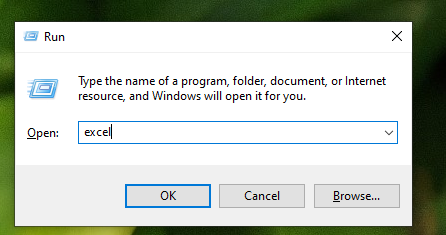
















No comments:
Post a Comment